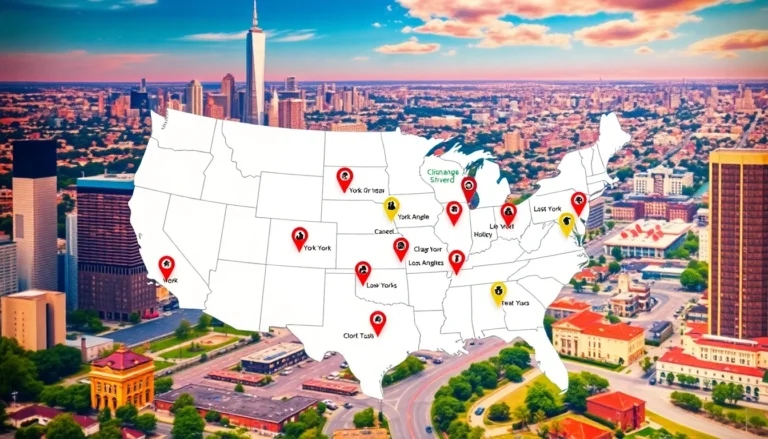Table of Contents
ToggleThe Wii U might be a little older than your favorite pair of socks, but it still packs a punch in the gaming world. Whether you’re passing it on to a friend or just need a fresh start, knowing how to factory reset your Wii U can save the day. Imagine diving back into your games without the clutter of old data weighing you down—sounds like a dream, right?
Understanding The Need To Factory Reset Wii U
Factory resetting a Wii U provides numerous benefits for the user. Performance issues could arise from accumulated data or software glitches. Starting fresh helps enhance system speed and responsiveness. Removing personal data or user accounts prepares the console for resale or gifting.
Clearing stored data can also resolve connectivity problems. Issues with wireless connections or errors during updates often stem from corrupted files. By resetting, the console can restore its original settings and functionality.
Additionally, a factory reset can help with system updates. Outdated versions may hinder gameplay or online features. A fresh start ensures the latest updates install properly, improving overall performance.
Restoring default settings helps troubleshoot persistent problems. If the console experiences crashes or freezing, a factory reset often corrects such issues. Users regain access to a stable gaming experience through this simple step.
Those new to the console may find a reset useful. Familiarizing themselves with default settings and layout allows them to navigate the system more effectively. Resetting offers clarity on how to utilize the device without previous customizations interfering.
Understanding the reasons behind a factory reset empowers users. Recognizing its importance in maintaining an optimal gaming experience or troubleshooting potential issues encourages timely action. A proactive approach promotes longevity for the beloved Wii U, even as gaming technology advances.
Preparing For A Factory Reset

Preparing for a factory reset ensures a smooth transition back to the console’s default settings. Users should take a few precautions to safeguard their data and avoid disruptions.
Backing Up Important Data
Backing up important data is essential before proceeding with a factory reset. Players can save game data, settings, and downloaded content to an external USB storage device. Nintendo offers cloud backup services for select digital content, providing an easy way to retain progress. Transfer any saved gameplay files to ensure seamless restoration post-reset. Remember, once the reset occurs, all data on the Wii U’s internal memory gets permanently erased.
Ensuring Proper Power Supply
Ensuring a proper power supply during the reset is crucial. It’s best to connect the Wii U to a reliable power source while performing the factory reset. Users should avoid using extension cords or power strips to minimize the risk of interruptions. A sudden power loss during the process might cause software corruption. Checking that the power cable is securely plugged in helps maintain consistent power throughout the operation. Also, completing the process uninterrupted ensures the console resets effectively.
Step-By-Step Guide To Factory Reset Wii U
Factory resetting the Wii U requires careful steps to ensure the process is successful. This guide provides clear instructions for users seeking to restore their console to default settings.
Accessing System Settings
To begin, turn on the Wii U and navigate to the main menu. Select the “System Settings” icon, which resembles a gear. Next, scroll down using the left control stick and choose the “Delete Data” option. This selection brings users closer to the reset process. Finding the “Wii U Memory” option requires selecting “Delete Save Data.” In this section, users can review data stored on the console for games and applications.
Initiating The Factory Reset
After accessing the appropriate memory options, select “Formatting.” This action prompts a confirmation screen that outlines the consequences of resetting. Proceed by selecting “Continue” to initiate the reset process. The system will begin erasing all user data and restoring factory settings. Users should ensure they do not interrupt the console during this time, as doing so could corrupt the software. Once completed, the Wii U will restart automatically and present a clean setup screen.
Post-Reset Considerations
Post-reset, users must reconfigure their Wii U settings for optimal performance. First, network settings often require inputting Wi-Fi credentials. Adjusting parental controls comes next, allowing tailored content restrictions based on user preferences.
Reconfiguring Your Wii U
Re-establishing user profiles happens after a factory reset. Each profile can be customized with specific preferences, ensuring a personalized experience. Setting up online features, such as the Nintendo eShop, improves access to digital content. Additional system preferences, like display settings or controller options, enhance comfort and usability.
Restoring Backed Up Data
Restoring backed up data streamlines the transition back to regular gaming. Users can easily access their game saves and settings from external storage or through Nintendo’s cloud services. Following the on-screen prompts simplifies the restoration process, making it seamless. Finally, verifying that all data has been restored correctly guarantees nothing is missing or corrupted.
Conclusion
Knowing how to factory reset a Wii U is essential for maintaining its performance and enhancing the overall gaming experience. With the right preparations and a clear understanding of the steps involved users can easily restore their console to its original settings. This process not only resolves common issues but also clears personal data for new users or those looking to sell their console.
After completing the reset users should take the time to reconfigure their settings and restore any backed-up data. By doing so they can enjoy a seamless transition back to gaming while ensuring their Wii U remains a reliable source of entertainment. Embracing these practices will help keep the console running smoothly for years to come.